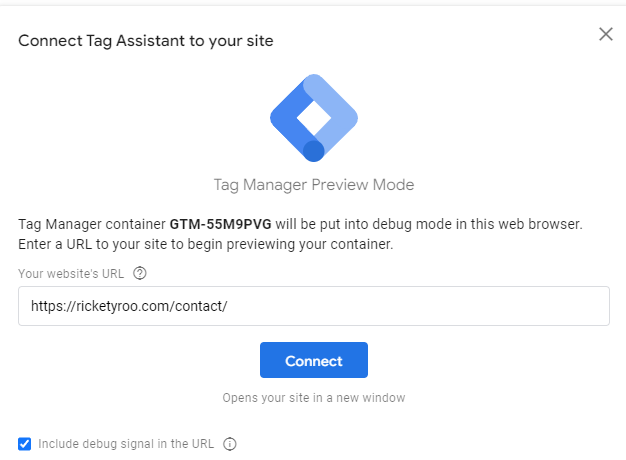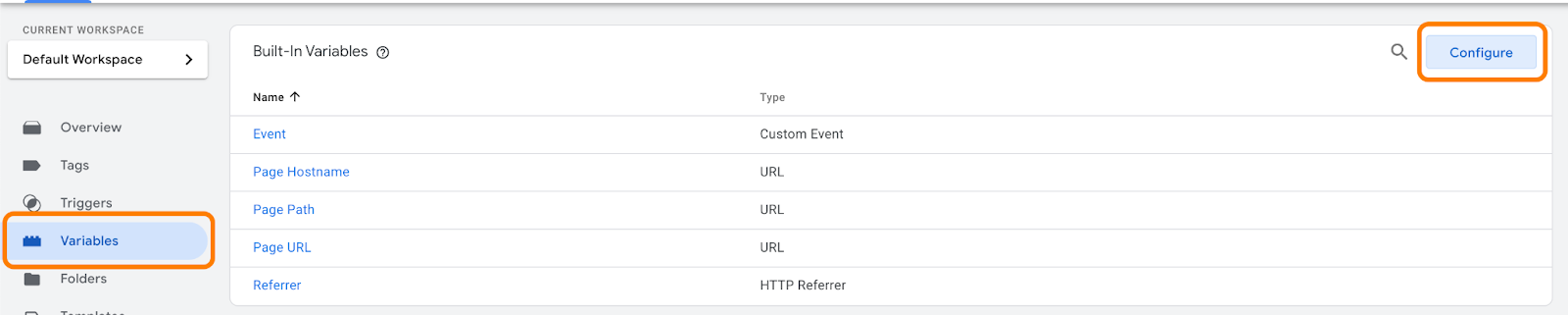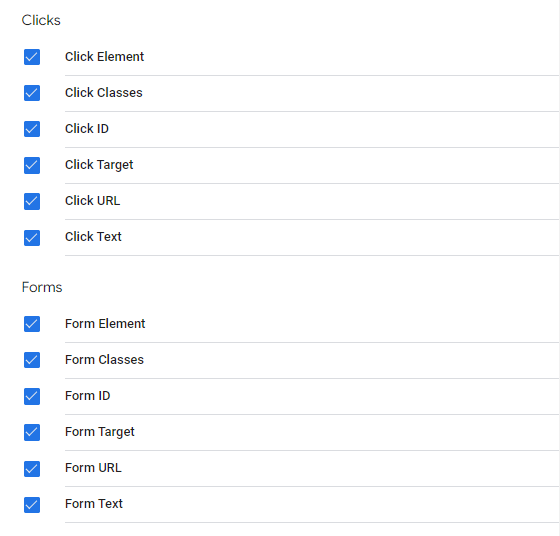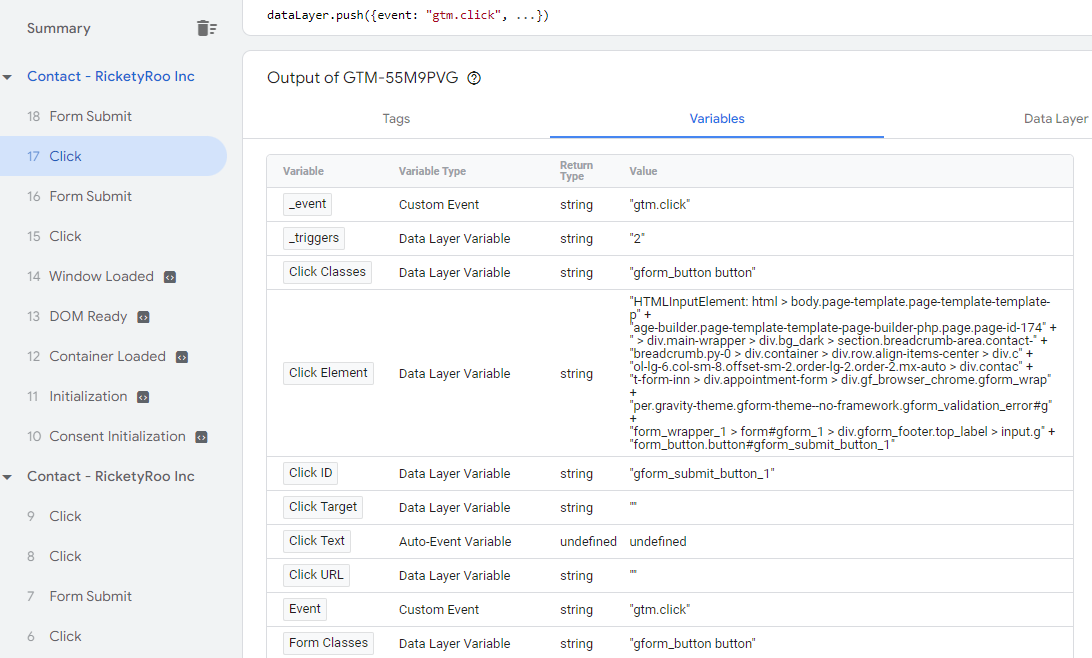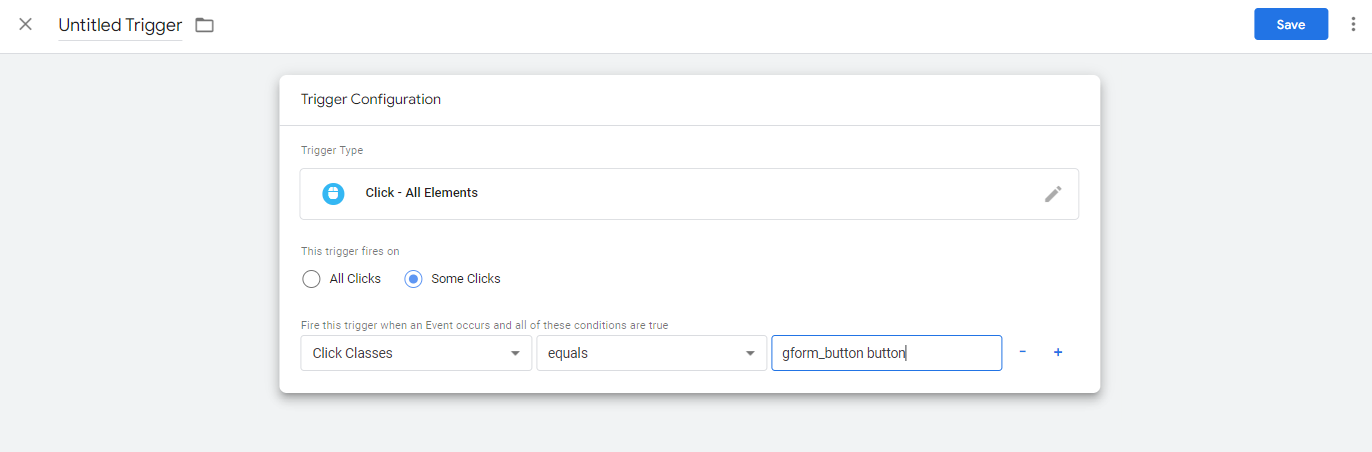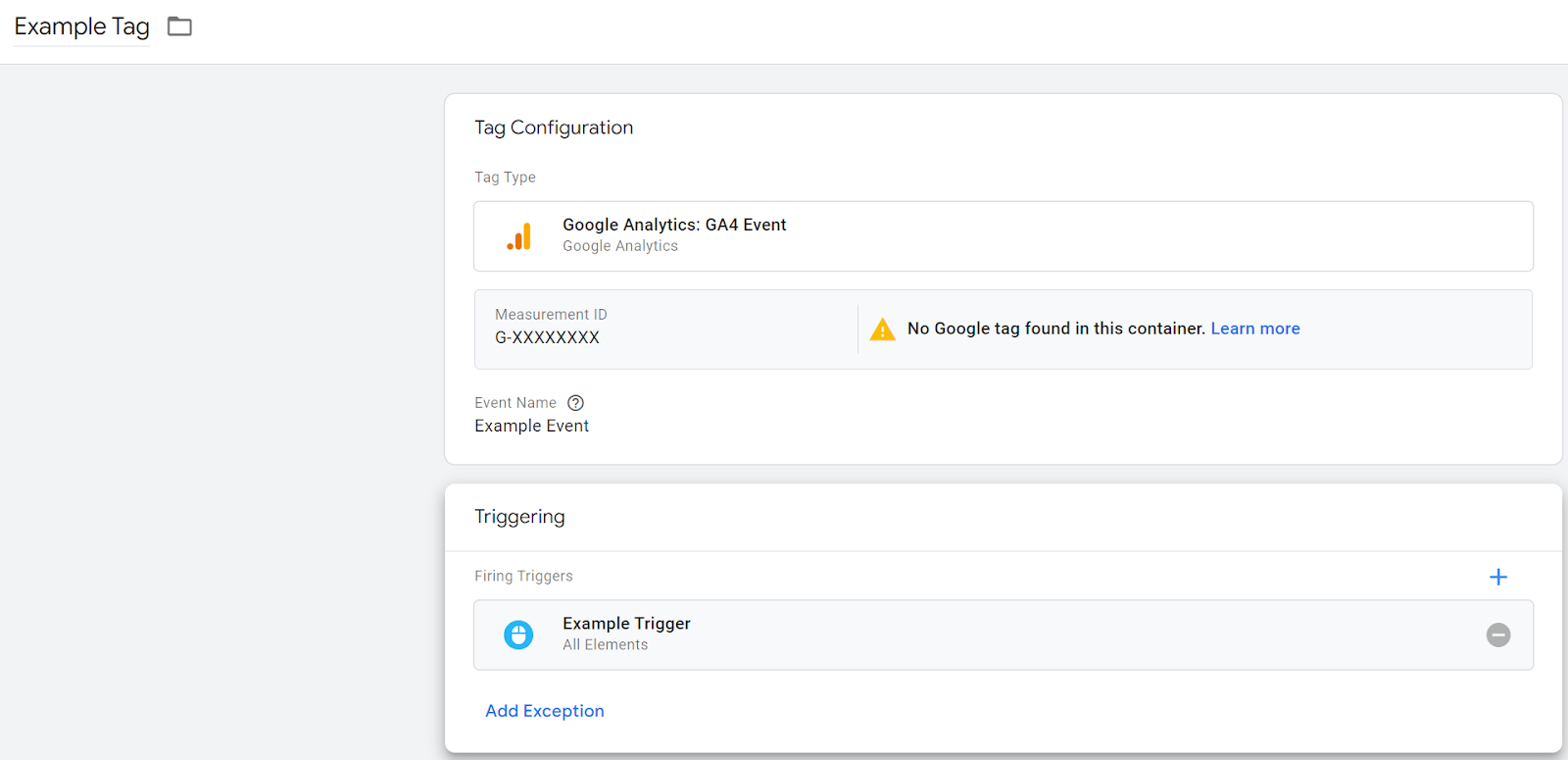Investing time and effort into local SEO is crucial to keep the leads flowing for your business.
But how do you measure local SEO success?
- Rankings from searches you perform?
- Rankings from a rank tracking tool?
- Google Analytics traffic?
- Google Analytics events tied to organic traffic?
- Google Search Console data?
- Google Business Profile (GBP) Insights?
- New business?
- Phone calls?
The primary goal of any local SEO campaign should be to increase leads that convert to new customers. After all, rankings and traffic don’t pay your bills; new customers do.
The real focus should be on first-time phone calls and form submissions. Metrics like these impact your bottom line. Rankings and traffic metrics are useful, but they’re only a snippet of the bigger picture—the picture that keeps you in business.
Let’s explore the specifics of effectively tracking conversions.
Local SEO Call Tracking
Call tracking allows you to monitor the number of phone calls your business receives from local search campaigns, giving you solid data on your return on investment.
Does call tracking negatively impact local SEO?
No, it really doesn’t—at least not in any meaningful way.
Before we get into the nitty-gritty of call tracking, let’s dispel a common myth. You might have heard that using call tracking numbers negatively impacts your SEO. Usually, the reasoning points to name, address, phone number, and website consistency across platforms.
First, on your Google Business Profile, you can set your actual local phone number as an additional phone number, still providing consistency. On your website, you can use dynamic number insertion (DNI) to swap out phone numbers based on the visitor’s source while keeping the hard-coded number consistent for search engine bots. DNI swaps out the number after your page loads so that search engines see the same number across your site, which preserves your NAP consistency and SEO integrity.
Setting up call tracking for local SEO
For call tracking, we generally recommend CallRail, but CallTrackingMetrics is another popular provider.
When you’re setting up call tracking, focus on tracking calls from organic search and GBP. You might be thinking to yourself that Google Business Profile already shows phone calls, but it’s not always accurate, especially since it only counts mobile click-to-calls. If someone copies your phone number, reads it off to someone else, or punches it in manually, you’ll never know!
Setting up call tracking for Google Business Profile is pretty straightforward:
- Create a local call tracking number for GBP.
- Use this number as your primary phone number on GBP.
- Add your real phone number as an additional number.
- Save the changes.
Now you’ll know just how effective your Google Business Profile is (and the rankings you’ve worked hard to achieve in the local pack!) for driving phone calls.
Tracking Organic Traffic from GBP with UTM Codes
Google Business Profile also shows website visits, but it’s inaccurate. For better tracking, add UTM tracking codes. UTM codes are strings appended to the end of URLs that enable you to track up to five parameters: campaign, source, medium, content, and term. For our case, in particular, we are most concerned about organic as the source and maps as the medium.
Add the following UTM code to your website URL and place it in the website field of your Google Business Profile:
?utm_source=google&utm_medium=organic&utm_campaign=maps
If you have an appointment URL, you can use the following UTM code:
?utm_source=google&utm_medium=organic&utm_campaign=maps&um_content=appointment
If you have products on your GBP, you should add UTM codes that differentiate between products accordingly:
?utm_source=google&utm_medium=organic&utm_campaign=maps&utm_content=PRODUCTNAME
With these UTM codes in place, you’ll now start to see accurate data in Google Analytics and Google Search Console.
Tracking Website Form Submissions with Google Tag Manager
Tracking website form submissions is crucial for understanding the effectiveness of your SEO efforts. Depending on your CMS, you may have a number of options to track form submissions that result from organic traffic sessions. We prefer to use Google Tag Manager (GTM) to track form submissions.
Here is a step-by-step guide to tracking form submissions using GTM.
1. Configure click variables
After you’re all signed in and have found the appropriate account:
- Click on Variables
- Click Configure in the Variables tab
- Scroll down on the pane until you see Clicks and Forms
- Click the boxes next to all Click and Form items (e.g. Click Element, Click Classes, Form Element)
2. Create a generic click trigger
- Click on in the left sidebar
- Click New
- Name your Trigger (in this case, Generic Click Trigger is good) and click the edit pencil
- Select All Elements under Click in the right sidebar that flies out, then click Save in the top right.
3. Submit and preview
- After saving, you’ll be able to Submit (button in top right, blue).
- Before trying to preview, ensure you have ad blockers disabled!
- Click Preview in the top right. This will allow you to navigate to the website to click on elements that will populate in the preview window.
- In the new window, enter the URL you want to test, such as the homepage or a contact page.
4. Identify form elements
- Once you find the element you’d like to track, click on it and take note of any unique variables associated with it in the preview window.
- Select the Click event in the left sidebar then Variables. In our example here, the form button click Variables include Click Classes “gform_button button”
5. Create specific triggers
Once you find unique variables, you can create new Triggers to activate a tag. The Click triggers are typically best for this, but instead of All Clicks under Trigger Configuration, select Some Clicks. Then, you can select the variable in question (Click Text, Click Classes, Click Element are usually a safe bet)
6. Create a tag
Now, to create a tag, like before, click New, but this time you’ll need to assign Tag Configuration and Triggers.
7. Configure the Tag
- For Tag Configuration, 99% of the time you’ll want to select Google Analytics: GA4 Event.
- Name the tag according to the behavior we’re tracking — Form Submissions, Phone Calls, the more descriptive the better!
- Input the Measurement ID associated with your Google Analytics account.
- Name your event whatever makes sense for the interaction you’re tracking.
- Set your trigger, save it to your new Tag
8. Publish and Test!
Local SEO Rank Tracking
It’s finally time for us to talk about keyword rank tracking—but remember, it’s easy to get distracted by vanity metrics. Chasing high-volume keywords in the top positions is nice and all, but if those numbers don’t translate to phone calls, form submissions, and ultimately, paying customers, what’s the point?
While we maintain that tracking rankings isn’t nearly as crucial as tracking conversions, keeping an eye on your rankings can still provide valuable insights. Keyword rankings can help clue you into the performance (or underperformance) of certain services or products in your target locales.
First off, the tools. There are plenty of tools out there today. We’re partial to two:
- Whitespark: Exceptional accuracy with a visual interface that’s second to none
- BrightLocal: Unique geolocation tracker that offers a bird’s-eye view of where you rank
When you do set up local rank tracking, remember that location is key. Set up tracking for specific zip codes rather than entire towns or cities. Zip codes will give you more precise data on your performance.
When adding keywords to track, use both city-specific (explicit) and non-city-specific (implicit) local keywords. If you’re setting up tracking for a plumber in Annapolis, Maryland, you want to know how you’re forming for keywords like plumber annapolis, plumbing company near me, and plumbing service. Including implicit and explicit local keywords ensures you capture a broad range of queries.
In the end, the rankings you’re looking at ought to be driving form submissions and phone calls.
Tracking Success Is Key to Every SEO Strategy
Whether you’re proving your worth to a client, demonstrating organic success to your C-suite, or monitoring your own in-house efforts, conversion tracking is crucial for all local SEO. At the end of the day, rankings and traffic aren’t going to propel your business forward; paying customers do.
Conversion tracking is foundational to the local SEO services we provide at RicketyRoo. By focusing on metrics that matter—form submissions, phone calls, and new customers—we ensure our SEO strategies drive real, tangible results that propel your business forward.
Need help with local SEO tracking?
Schedule a discovery call with RicketyRoo
and find out how we can generate more leads than ever.